Learn how to create a ClickMix custom mix on our website. ClickMix allows you to create a custom mix with songs from our library. Choose the songs, order, BPM and more to create the perfect playlist for your class.
- Go to PowerMusic.com and log into your account or create a new account if you don’t already have one.
- Once you login you’ll automatically be on “My Dashboard.” Click on the “Make Custom Mixes” header at the top of the page to be taken to the ClickMix section of the website.
- Once you are on the ClickMix homepage, you will see “Latest Tracks” listed. This section is updated weekly with new tracks we’ve added to our library. Below that are “Radio Versions” which are populated with the latest Fade* tracks we’ve added to our library. *Click here to learn the difference between Mixable and Fade tracks. The bottom section has “New Classics” which are the latest classic tracks from the past we’ve added.
- You can search tracks in our ClickMix library by going to the top of the ClickMix homepage and typing in a specific song title or artist.
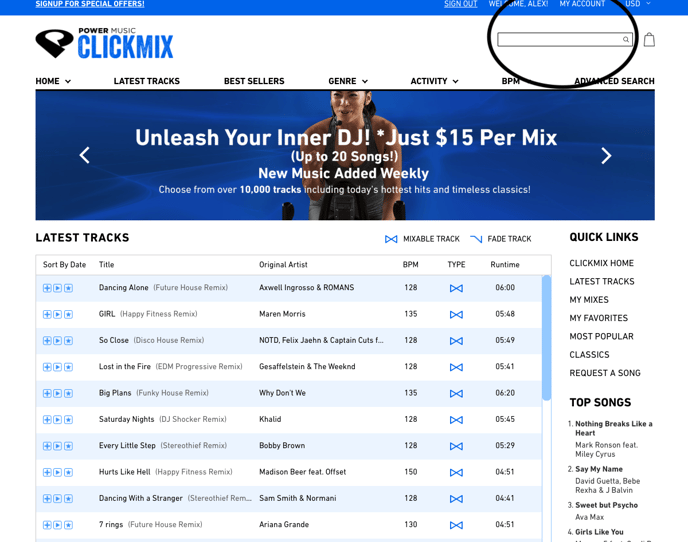
- You can also search by Genre, Activity and BPM by hovering over the headers at the top of the page.
- If you’d like to preview a track in the library before adding it to your mix, you can click the ‘Play’ icon to the left of the song title. You can click the *star* icon in order to add a track to your "Favorites" list.
- When you’re ready to add a song to your mix, click the + sign. This will cause the “My Custom Mix” window to pop out so you can see your track list as you’re building it. You can also drag songs over to this window and drop them in. Title your playlist as soon as you start building it!
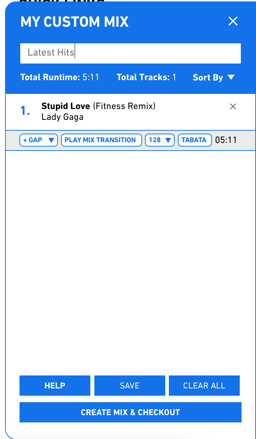
- As you are building your custom mix, you can choose to add a gap between each track, play the transition to hear how the 2 songs will sound blended together, adjust the BPM or add a TABATA countdown to the song. You can also drag the tracks within this window to change the order of your tracklist.
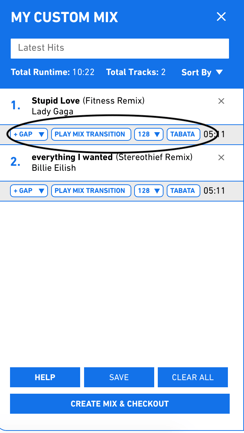
- If you need to take a break while creating your mix, you can click the “Save” button at the bottom of the window and this will save your mix for later. You can then find it under your DIGITAL PRODUCTS -> SAVED MIXES. You can choose to purchase it or if you need to edit it, click the solid black triangle next to the name of the mix and choose ‘Open’.
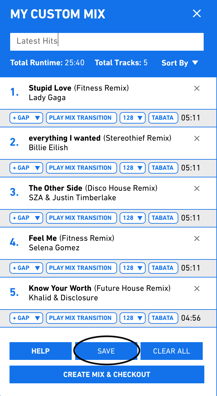
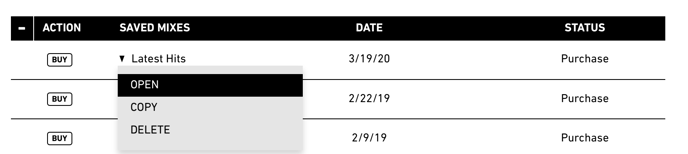
- When you’re ready to complete your mix, click “Create Mix & Checkout.”
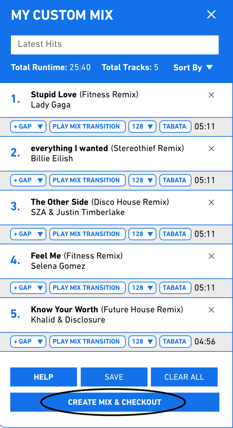
- A box will pop-up asking if you’d like to checkout as a subscriber (free) or purchase it permanently ($15 USD). You’ll be prompted to Review Your Mix one last time and then choose a cover image for your mix.
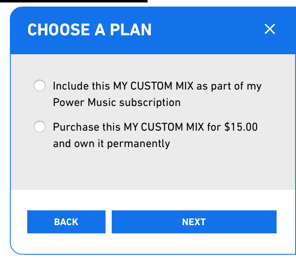
**Subscribers get access to unlimited Custom Mixes within the app. Click here to start your free 30 Day trial**
- If you’re a subscriber, your mix will begin generating. If you are checking out and paying for the mix, it will be added to your cart so you can checkout.
- Once your mix/order is complete, you can find it under the DIGITAL PRODUCTS -> ClickMix section of your account or in the Power Music NOW app under MY MUSIC -> ClickMixes.
Additional Info:
- For the optimal compatibility, we recommend using Firefox, Safari or Chrome.
- To learn how to create a ClickMix within the app, click here.
- To learn how to access your mix once it is complete, click here.
